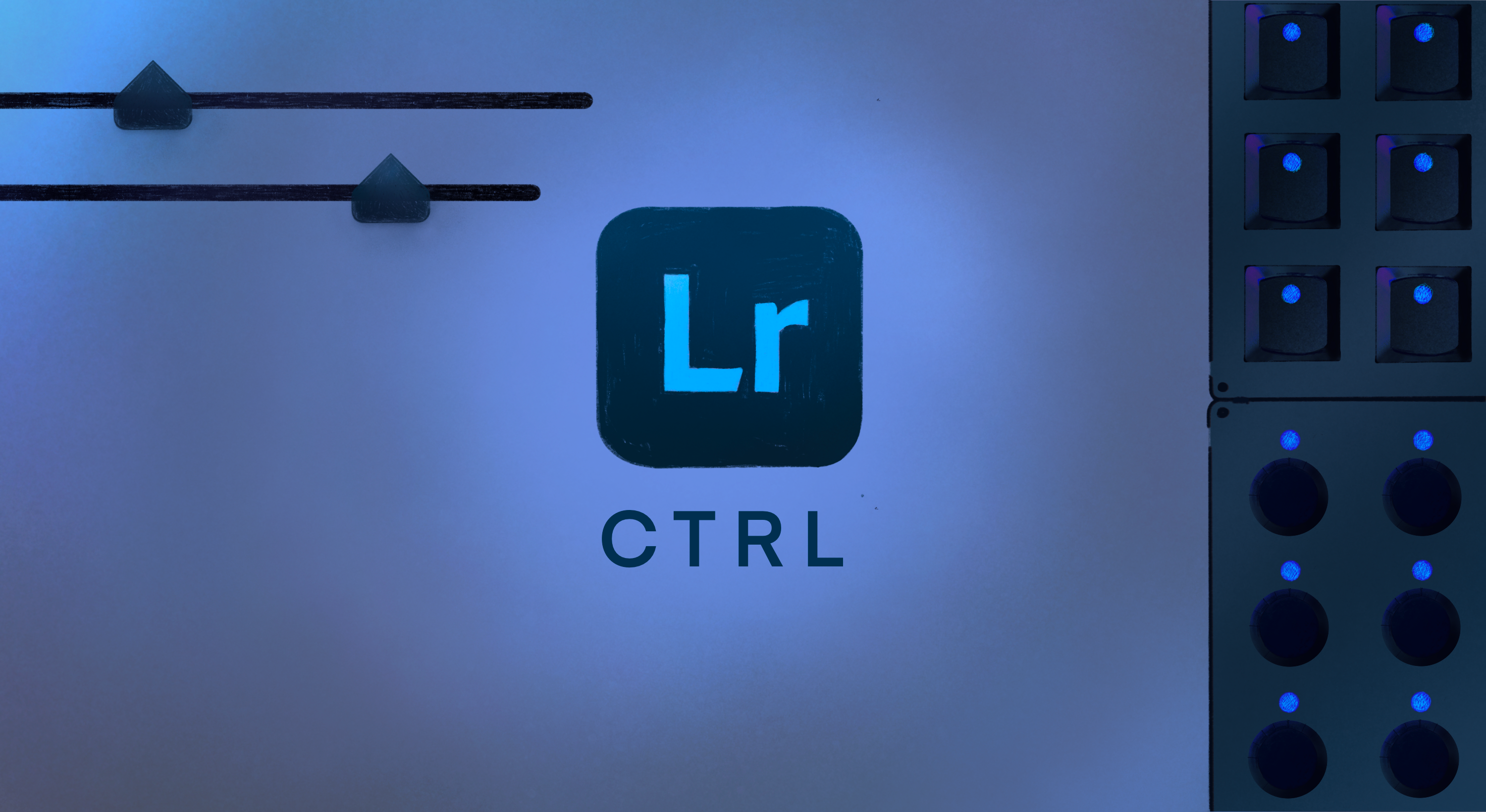Workflows for digital creatives, combining packages, profiles and configurations for various use cases.
LrCTRL

Editing that fits your style
This workflow focuses on working with Adobe Lightroom Classic, its image culling and develop features. Frequently used parameters in RAW image editing can be controlled quickly and with high precision through this configuration. In addition to the most common parameter controls, the configuration also includes a few keyboard shortcuts to aid your work. Our goal with this workflow is to present an effective starting point that brings the love of adjusting physical controls back into your studio.
Profile preview
Sneak peak into the configuration used in this workflow. The elements are named according to their functionality. If there is a ring around the element, you can click on it for more info.
Products featured in this workflow
Our workflow configurations are made for specific modules for the most convenient experience. The configurations can be adapted to other modules, once you get to know Grid in detail.
Effortless navigation & quick actions
Through years of interface design, we have brought the cream of the top of tactile elements to the Grid modular controller family. You get pushable encoders with multiple functions, the ability to fine-tune your input, color-customizable LEDs so you always know your settings' status, and durable mechanical key switches that are ready for daily use. And this is just the surface of what Grid can do.
More than macros through real software integrations
For several applications like Lightroom, we have developed a software package that uses the official API released by Adobe. This API integration provides a much deeper level of coordination and more possibilities than simply emulating keyboard and mouse movements. With Grid controllers and our software, you get an effective system that you can also use in other creative fields if they interest you. To ensure your work is as smooth as possible, our ActiveWindow package helps by always making the right configuration available on your modules based on the software you are currently focused on.
Adjust the setup to your workflow
In our workflow demonstrations, we focus on efficient showcases of key features. We are well aware of the fact, that there is hard to find a one-size-fits-all solution when it comes to creative processes. All profiles, which are used in workflows can be changed and further customized. In most cases, the profile descriptions in the Editor software can be followed for quick configurations or use parts of the config to build out your truly own workflow.
Below you can view the current description of the profiles featured in this workflow.
This profile was first created by EQ-404. In order to use this profile, you must install the Lightroom package through the package manager. Default configuration can be viewed by enabling Name Overlay, or read below. If you change the configuration, make sure you rename the element with the Element Name action block, found under the setup event in the configuration panel on each element.
- Encoder: Temperature relative control / Button: set Temperature to 5600 /velocity set to 400%
- Encoder: TInt relative control / Button: set Tint to 0 /velocity set to 400%
- Encoder: Exposure relative control / Button: set Exposure to 0 /velocity set to 400%
- Encoder: Contrast relative control / Button: set Contrast to 0 /velocity set to 400%
- Encoder: Highlights relative control / Button: set Highlights to 0 /velocity set to 400%
- Encoder: Shadows relative control / Button: set Shadows to 0 /velocity set to 400%
- Encoder: Whites relative control / Button: set Whites to 0 /velocity set to 400%
- Encoder: Blacks relative control / Button: set Blacks to 0 /velocity set to 400%
- Encoder: Texture relative control / Button: set Texture to 0 /velocity set to 400%
- Encoder: Clarity relative control / Button: set Clarity to 0 /velocity set to 400%
- Encoder: Dehaze relative control / Button: set Dehaze to 0 /velocity set to 400%
- Encoder: Vibrance relative control / Button: set Vibrance to 0 /velocity set to 400%
- Encoder: Post Crop Vignette amount relative control / Button: set Post Crop Vignette amount to 0 /velocity set to 400%
- Encoder: Grain amount relative control / Button: set Grain amount to 0 /velocity set to 400%
- Encoder: Rotate left to Zoom out / Rotate right to Zoom in / Button: Toggle Zoom
- Encoder: Crop Straighten Angle / Button: set Crop Straighten Angle to 0
Products featured in this workflow
Our workflow configurations are made for specific modules for the most convenient experience. The configurations can be adapted to other modules, once you get to know Grid in detail.